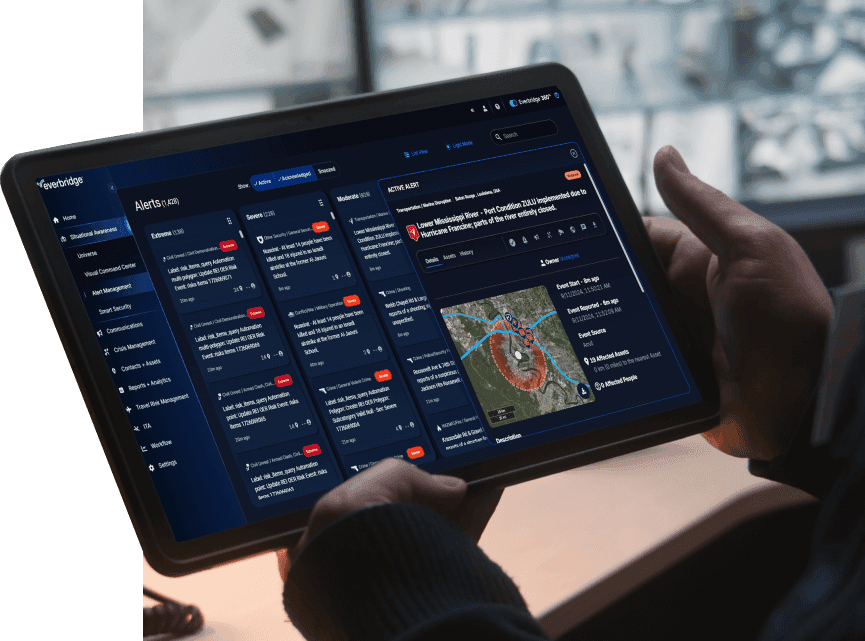iPaaS self service
Integration guide
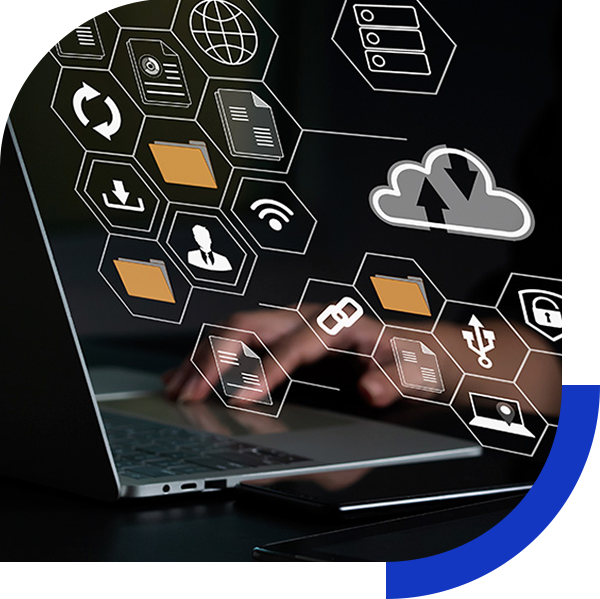
iPaaS set up guide
Setting up iPaaS for integrating with any third party tool consists of 2 simple steps:
- Generate an API Key
- Configure Conditions
Setting up New Agent for authentication
Login to Everbridge Manager. If you don’t have an account please reach out to the sales team. Once you have logged in, follow the steps below:
1.
Click on Settings -> Everbridge Open
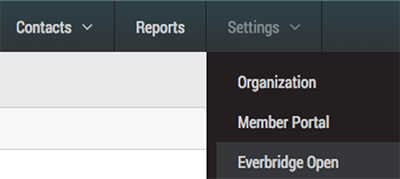
2.
Click on iPaaS -> Webhooks -> New Agent
This API Key will need to be passed in every request as a header.
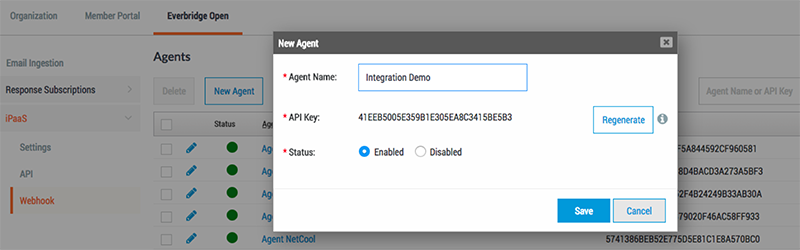
Headers
Authentication: Content-type: application/json
Configuring conditions
Once the agent is configured, create conditions for launching incidents within the Everbridge platform. Conditions determine which template or scenario is launched when request is received by iPaaS.
Click on the agent name and add a new condition.
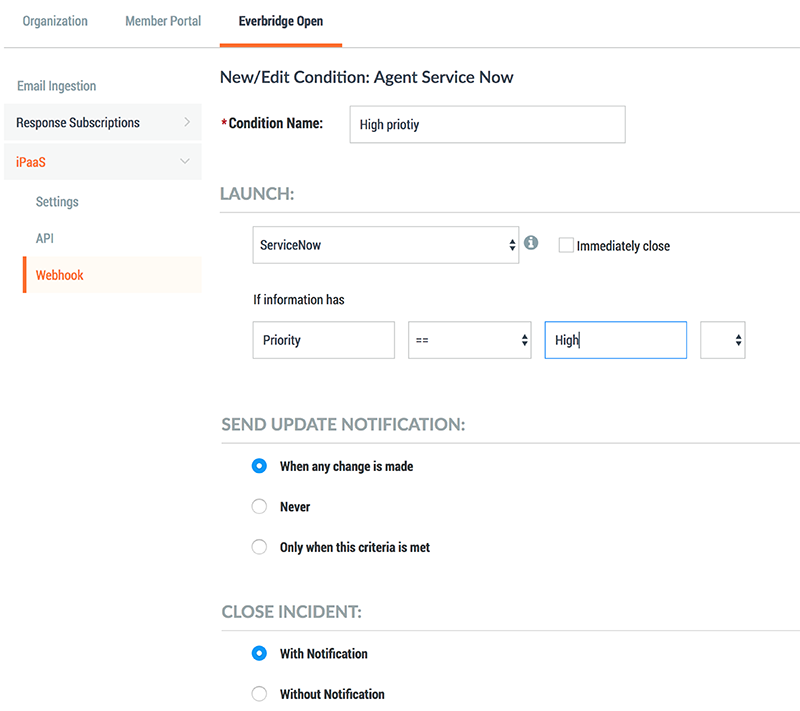
Sending API request
Once the condition is set up, you are ready to send API request to iPaaS
Sending an API request to iPaaS, would look like this: POST https://ipaas-ingestion.everbridge.net//ipaas/v1/ingestion/itsm
JSON Payload
{
"header": {
"sourceSystemType": "CherwellConnector"
},
"incidentDetails": {
"Priority": "High",
"Description": "Email server is down"
},
"sourceSystemIncidentInfo": {
"incidentID": "CH-7238235"
}
}